Body
Change your status
If you want to make sure people know when you’re busy or away from your desk, set your status in Teams. The little dot on your profile indicates if you’re available or not. To change your status, select your profile picture at the top right of Teams. Select your current status to choose another status from the list.
Teams will automatically set the status in some cases, like when you’re on a call.
- Available is when you’re active in Teams and don’t have anything on your calendar (no meetings or calls, for example). Note that Teams will automatically set your status from Available to Away when you lock your computer or when it enters idle or sleep mode.
- Busy is when you want to focus on something, and you still want to receive notifications. If you’re in a meeting or call, Teams will automatically change your status to In a meeting or In a call (Busy) when not set to Do not disturb.
- Do not disturb is when you want to focus or present your screen and don’t want to receive notifications.
Set a status message in Teams
To set your status message in Teams for desktop:
- Select your profile picture at the top right of your Teams window.
- Select Set status message to view options.
- Type the message that you want others to see. If you want people to see your status when they message or @mention you, select Show when people message me.
- Choose how long you want the message to display before clearing by choosing a duration from the Clear status message after dropdown.
- Select Done.
Set a duration for your status
When you want to change your status for a specific period of time (for example, to set Do not disturb for an hour of concentrated work) you can set a duration so that Teams will automatically reset your status at the end of the allotted time. You can set durations for any status except Available. However, a more available status (like Busy) will not override a less available status (like Away) even if its duration is set.
- Select your profile picture > current status > Duration.

- Under Status, select the status you want to show going forward.
- Under Reset status after, select the amount of time you want that status to last.
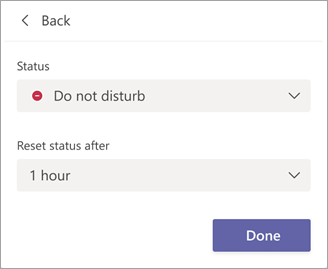
Or, if none of the suggested time frames work for you, select Custom under Reset status after and enter the date and time.
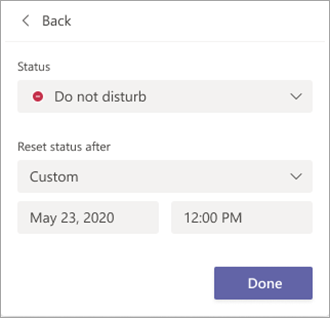
- Select Done.
At the end of the period you entered, Teams will automatically reset your status based on your activity, your calendar, and the state of your computer.
Undo a status duration
Simply select a new status. Alternatively, you can select your profile picture, select your current status, and then select Reset status.
See who's online
If someone is currently available on Teams, you'll see a green circle with a check mark next to their profile picture. To see who on a team is online right now, go to the team name and select More options > Manage team > Members. Everyone who's online right now has the green circle with a check mark next to their name.